Routers are a must-have electronic gadget in home and office networks, as they are critical for proper data transmissions within the internet and usually have 4 LAN ports for data connections. At the same time, various ports are available in a router; familiarity with these is essential, especially in improving network efficiency, altering security provisions, and the capability to connect many devices reliably to the network. In this article, we will look at the types of router ports available, including but not limited to LAN ports, WAN, USB ports, and console ports, and what they do in a network. After assessing each port type, its specifications, and its functional area in practice, users will develop reasonable skills to enhance the efficiency of their networks through the effective utilization of router ports. Suppose you are bringing a new network online or looking to increase the capacity of an old one. This will help you understand the everyday router port use and whether a switch is necessary to connect additional units such as computers.
Table of Contents
ToggleWhat is a Router Port, and How Does it Function?

A router port is the functional structuring unit where the router connects and communicates within the internal devices or to the internet. Different ports have their functions. Local area network ports, for instance, are the ones that help interconnect devices such as computers and printers to share data efficiently within a short distance. The Wide Area Network port connects the router to remote networks like the internet, which is not limited to the scope of the local area network. In addition, elements such as USB ports integrate external devices, while console ports connect to the router for management purposes. Such ports have been indicated in your router’s manual, explaining how important they are for the proper data flow around a computer network.
Distinguishing Between Different Ports on Your Router
It is imperative to note the role assigned for every port in topical networks as one makes out the various ports available in a router. LAN ports are often deployed to attach the home or business networks’ peripherals for speedy data transfer and resource sharing. In the inverse, WAN ports indicate a connection to the external world since they are responsible for data interchanges with other networks. Routers also have USB ports that can be used to connect and share storage devices and printers over the network, increasing the router’s functionality. Console ports, on the other hand, are used to administer the router at the basic setup and troubleshooting stages by providing physical interfacing with the network admin. The importance of each port unmistakably arises in enhancing the workability of underlying networks and the interconnections of internal systems and the outside world.
The Role of the WAN Port in Networking
The Wide Area Network port is the main connection point between the local network and external sources of information. It allows both the sending and receiving of information through the Internet. While introducing an additional outlet for internet access in your home and workplace, the WAN port connects your home and office networks to virtually unlimited sources and services, mainly thanks to your router’s number of outlets. By closing links that allow outside transmission from the ISP to the internal networks, the WAN port exercises traffic control and distribution, thereby providing well-organized internal and external networks without compromising connection security. This crucial task in the networking framework allows to maintain an efficient online environment, free from slowdowns, where data transmission with external sources is conducted adequately without any loss.
How Ethernet Ports Support Your Local Network
An Ethernet port is also a crucial element of a local area network, allowing devices closer to each other to be connected via cables rather than through wireless connection, thus enhancing data transfer speed. These sources provide reliable and efficient communication among computers, printers, and disk storage systems within a localized area such as an office or home space. Ethernet ports help transfer high-speed, bandwidth-intensive data that does not support any or minimal latency, such as during video conferencing and multiplayer games over the internet. Furthermore, wired connections lessened the risk of outside infiltration into the local area network, as did wireless access.
How to Manage Open Ports on Your Router?

Understanding Port Forwarding and Its Uses
Port forwarding is a networking method that directs data from one particular address and port number to another when this data passes through a network gateway, for example, a router or a firewall. Its general purpose is to enable external users to reach particular machines inside a local area network where such machines offer services like games, webpages, or IP cameras within the MASK network. This entails creating rules on the router that identify which internal IP address and port will be the destination of incoming requests designated on the exposed external ear. Therefore, such communication ensures that users can access the specific network service despite restrictions. It provides a way out when outside users must use resources in the local area network with open ports for discretion. Controlling the forwarding of ports to the desired services limits the risk and guarantees the effective data transmission.
Ensuring Network Security: Firewall and Open Ports
The effectiveness of security management in opening and securing ports lies in adequately configuring the firewalls to regulate what traffic is sent or received at the router. Firewalls are a wall for our system, and outside threats allow and disallow the data packets based on some rules protecting our privacy policy. While making open ports, comply with the principle of the least privilege, ensuring that only fifty and no more than fifty essential ports for functioning the computer network are opened. There is a need to refresh the functions of the firewalls regularly applied so that they are primed for any security threats that may be able to evolve by incorporating active intrusion detection systems to help tackle unusual events. In the last resort, network segmentation should be used to minimize the hostile range of exploitation of open ports that attackers may have.
Steps to Close Open Ports on Your Router
- Access Your Router’s Admin Panel: To start, make sure you are connected to your network. Open a web browser and type the IP address of your router into the address bar, which is usually 192.168.1.1 or 192.168.0.1. Log in with an administrator account.
- Navigate to Port Forwarding Settings: Having understood your question, I am now in the admin panel and searching for a section named ‘Port Forwarding,’ ‘Virtual Server,’ or Maybe ‘NAT.’ Well, the wording may differ due to a different router model.
- Identify and Modify Open Ports: Check for opened forwarded ports and see which are used. The status can be cleared by checking the item you wish to remove and pressing the DELETE button or switching the status option to Disabled.
- Save Changes and Reboot if Necessary: After the above-described steps have been taken and the changes made, the configuration will undoubtedly need to be saved. However, some routers may be able to persist the changes without restarting the device.
- Verify: Most importantly, check the ports. I have closed them using a useful port scanning tool, the GRC ShieldsUP! I end up using or verifying the services that help determine whether the ports on my network are open. This ensures that no external traffic can hit the already-opened ports.
What is a WAN Port and How Do You Configure It?
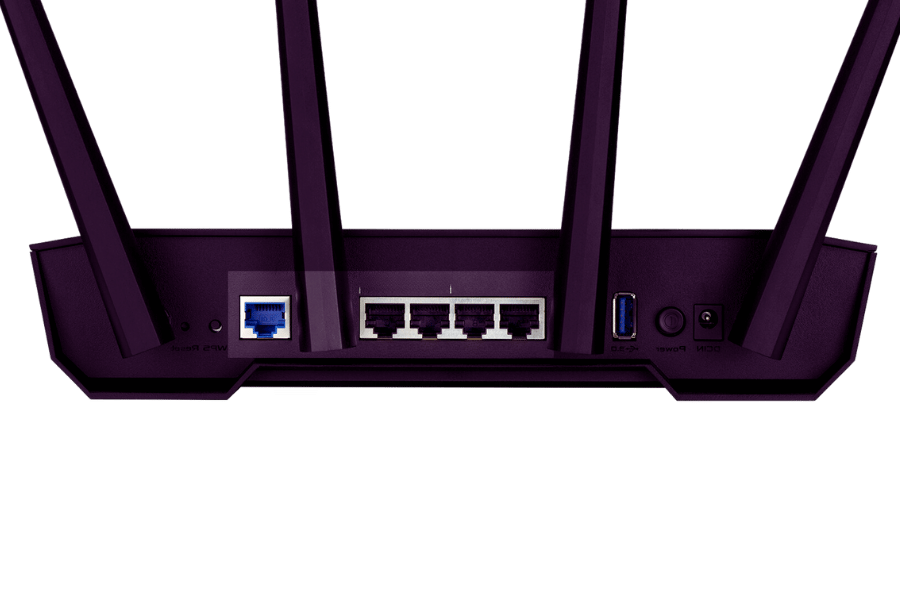
Connecting the WAN Port to the Modem
To begin with, locate the WAN port on your router, usually indicated by the “WAN” or “Internet” marking when linking the WAN Port of the Router to the Modem. This differs from the LAN ports and is usually color-coded for easy recognition. Using an Ethernet cable, connect the modem with this WAN port; one end of the cable is plugged into the modem’s Ethernet port while the other end is plugged into the WAN port of the router as well. If these devices are not turned on, plug them in and switch them on; ensure that the modem has access to the internet and a stable connection before any settings can be modified. Most of the time, the router should configure itself with the network information from the modem. When assistance has to be manual, go to the back end of the router and key in the details as provided by your ISP. These procedures successfully connect the internet link of your modem with your router, allowing every device on your local area network to access the internet.
Assigning a Static IP Address to Your Router’s WAN Port
I want to configure a static IP on the WAN port of my router; the first thing I need to do is reach the router’s admin panel via a web browser. I will do this by typing the IP address of the router, which can be located on the device, and the power on its manual into the address bar and then pressing enter while using the administrator password to log in. After getting into the settings tab, I will investigate the WAN areas menu to set up the router WAN properly. For example, I will enter the static IP address, subnet mask, router gateway, and DNS server information the internet provider may provide. So long as all information is applied comprehensively, I will go ahead and save the settings in case it requires turning off and on the router again in order to effect these new configurations. This technique is essential when undertaking activities requiring makeup on the same networks, especially for some use attributes, such as when the IP address has to remain the same.
How Does Port Forwarding Work?

Configuring Port Forwarding on Consumer Routers
Port forwarding on home routers usually requires entering the router’s administrative interface to allow the internet to be accessed from the local network on specific devices. To initiate, use the router’s IP address and log into the router’s admin page typically using a web browser. After successfully signing in, search for the port forwarding option, which is usually located in the advanced or security section. You will be required to indicate the name of the application or service you want to forward, the local IP of the computer receiving the forwarded data, and the port numbers. Indicate whether the forwarding through the rule applies to TCP, UDP, or both and must save these settings. One must understand that the computer or console responding to the forwarded data must have a static external address within the network to avoid alterations that will alter the forwarding rule.
Understanding the Need for Port Forwarding in a Home Network
Port forwarding cannot be omitted in a home network for various reasons. The most important one is the ability of devices in my local network to communicate with the servers available on the internet. With port forwarding, I can route incoming traffic to a particular computer on my network, which helps play games online, access the desktop from a distance, or host one’s website. This also has the benefit of improving performance and increasing the reliability of services that depend on two-way communication. Considering such precautions entails keeping in mind all the aspects that relate to the opening of ports and monitoring how often these opened ports are accessed; then, one can argue that port forwarding is of utmost importance in enhancing the working of any network.
What are the Differences between a LAN Port and a WAN Port?

The Function of LAN Ports in a Local Area Network
LAN or Local Area Network ports are essential in joining devices within a small network area, mainly found in a home setup or business setup, as several connections can be made depending on the number of ports available. These are sockets in networking equipment like routers or network switches through which computers, printers, servers, and other devices are interconnected using Ethernet cables. LAN ports emphasize transferring as much data around the network as possible, sharing resources, accessing programs, and providing internal means of communication between various devices. On the other hand, WAN ports aim to connect an external network to the Internet, whereas LAN networks’ ports focus on the internal aspects of the network.
Connecting Devices using LAN Ports vs WAN Ports
The main goal when linking devices through their LAN ports is to create a network that enables several devices to communicate amongst themselves. LAN ports offer fast network connections that allow the sharing of files, printers, and applications within a single building or geographical area. They are crucial in maintaining the network’s best possible performance and reliability within certain physical boundaries.
On the other hand, WAN ports attach local area networks to other networks, primarily the Internet. They allow information from the local area network to the planet or from the earth to the local area network, usually using a modem or an internet service provider. This ensures that local devices can use the Internet or other services while receiving information from the Internet. The difference comes forth in the area to be covered and for which the ports were designed. LAN ports were used for internal communications and WAN, even for external connections, keeping the local and global networks inter-separated.
Reference Sources
Frequently Asked Questions (FAQs)
Q: What is a DSL port on a router?
A: A DSL port is primarily designed to connect the router to a DSL, or digital subscriber line, type of internet connection. It is most commonly used with a telephone line for high-speed internet access. This is very important as it lets you connect your router to your internet service provider, which employs DSL technology.
Q: In what ways can I configure a VPN over my router?
A: If you want to add a VPN on the router, you must log into the router’s administrative interface and enter the relevant settings. Launch your web browser, type the router’s IP address in the address field, use the correct username and password, and search for settings for VPN and router connection. Some routers come with preinstalled use of a VPN, while others will need some settings or updates on the firmware. It is advisable to refer to the router manual or the supplier’s site for the proper procedures.
Q: What are the differences between wired and wireless connections?
A: The wired connection, mostly done through Ethernet connections, is quicker, safer, and more reliable. These networks are ideal for devices that consistently require high-speed internet. Wireless connection (Wi-Fi) ensures mobility and flexibility, but the speeds may be slightly lower, and interference may cause distortion. Almost all contemporary routers have dual support for wired and wireless connections in conjunction with proper user preferences, such as the management of DHCP.
Q: Help us understand the different ports available on a router.
A: There are several types of ports in a router. The WAN port is the plug that usually goes into your modem or internet outlet. LAN ports (plug-type connections) through which devices are connected via Ethernet cables. Many routers also have USB ports to connect external devices like hard disks or print devices. You will often come across a DSL port for direct lines. These ports overlap for easy routing; the router has a console port primarily for software slaves connective. Knowing these ports assists in the process of installing and configuring your home/internet broadband equipment.
Q: What are the functions of the LAN ports on a router?
A: The LAN ports on a router are used for connecting other devices to the router through Ethernet cables. Most routers contain four LAN ports that connect wired connections to the router. These ports allow devices such as desktops or laptops, gaming machines, or intelligent televisions to get a fast and stable internet connection. LAN ports also enable devices to communicate with one another, rendering local storage file access and user-stick games much more flexible.
Q: How do I connect the Ethernet cable to the router?
A: To connect an Ethernet cable to your router, one side of this Ethernet cable has to be held and plugged into one of the weak spots on the router known as the LAN port on the number 1 to number 4, then the rest of this cable plugged into the inch where the forme was plugged omitted. Make sure that the cable pins are well inserted at both ends. Instead of bickering over the order of where the cables fit into the modem, this is more relevant because most routers are auto-sensing. When the wiring is successful, the device is supposed to detect that it is wired and make itself ready to connect to the internet.
Q: What is referred to as a Gigabit port on the router?
A: A Gigabit port on routers is an Ethernet port that transmits data up to 1,000 Mega Bits per Second (1G). A gigabit port is now standardized in modern routers and supports 10/100 Mbps features. It is possible with the combined IP video technology, active ethernet ports, and 1000base-ethernet or gigabit network server configurations. On the other hand, Gigabit Ethernet ports connect to other devices equipped with Ethernet networks and support Ethernet and broadband connections through the telephone line.
Q: How do I add extra ports to my router if I need additional connections?
A: In case there is a need for extra ports other than what the router has, network switches can be supplied to increase the available number of connections. You can connect the switch to one of your router’s LAN ports (Using an Ethernet cable), which will give you additional wired device ports. Switches have a range of capacities, most offering an additional 5,8 or 16 ports. While buying a switch, and especially if one recommends it to nest-gorge, the switch should be able to have its gigabyte to allow it to be preferred.
Related Products:
-
 SFP-10G85-SR 10G SFP+ SR 850nm 300m LC MMF DDM Transceiver Module
$12.00
SFP-10G85-SR 10G SFP+ SR 850nm 300m LC MMF DDM Transceiver Module
$12.00
-
 SFP-10G31-LR 10G SFP+ LR 1310nm 10km LC SMF DDM Transceiver Module
$18.00
SFP-10G31-LR 10G SFP+ LR 1310nm 10km LC SMF DDM Transceiver Module
$18.00
-
 SFP-10G31-LR20 10G SFP+ LR 1310nm 20km LC SMF DDM Transceiver Module
$22.00
SFP-10G31-LR20 10G SFP+ LR 1310nm 20km LC SMF DDM Transceiver Module
$22.00
-
 SFP-10G31-ER 10G SFP+ ER 1310nm 40km LC SMF DDM Transceiver Module
$25.00
SFP-10G31-ER 10G SFP+ ER 1310nm 40km LC SMF DDM Transceiver Module
$25.00
-
 SFP-10G55-ER 10G SFP+ ER 1550nm 40km LC SMF DDM Transceiver Module
$80.00
SFP-10G55-ER 10G SFP+ ER 1550nm 40km LC SMF DDM Transceiver Module
$80.00
-
 SFP-10G55-ZR 10G SFP+ ZR 1550nm 80km LC SMF DDM Transceiver Module
$150.00
SFP-10G55-ZR 10G SFP+ ZR 1550nm 80km LC SMF DDM Transceiver Module
$150.00
-
 SFP-10G-TS100 10GBase-T Copper SFP+ to RJ45 100m Transceiver Module
$70.00
SFP-10G-TS100 10GBase-T Copper SFP+ to RJ45 100m Transceiver Module
$70.00
-
 SFP-10G-TS80 10GBase-T Copper SFP+ to RJ45 80m Transceiver Module
$55.00
SFP-10G-TS80 10GBase-T Copper SFP+ to RJ45 80m Transceiver Module
$55.00
-
 SFP-10G31-IR 10G SFP+ IR 1310nm 2km LC SMF DDM Transceiver Module
$15.00
SFP-10G31-IR 10G SFP+ IR 1310nm 2km LC SMF DDM Transceiver Module
$15.00
-
 SFP-10G85-SRI 10G SFP+ SR 850nm 300m LC MMF DDM Industrial High Temperature Transceiver Module
$13.00
SFP-10G85-SRI 10G SFP+ SR 850nm 300m LC MMF DDM Industrial High Temperature Transceiver Module
$13.00










