People use different technologies daily, which is why people have also seen why there’s a better need to have improved network technology than what is in existence. It has been observed that with the increasing need for downloading and uploading files, a 2.5GB PCIe network card must be installed on the computers. These network cards were built with state-of-the-art technologies to help overcome the current difficulties in internet connection, broadening the opportunities for data transmission and minimizing time losses compared to standard Ethernet solutions. This blog post looks at some of the leading 2.5GB PCIe network cards, highlighting their features, performance, and compatibility to let readers choose what fits their connectivity requirements. Whether enhancing one’s home network or looking for dependable devices for enterprise systems, understanding such advanced network cards contributes greatly towards better networking solutions.
Table of Contents
ToggleWhat is a 2.5GB Network Card?

A 2.5GB network card (also known as a 2.5 Gigabit Ethernet adapter) is a dedicated device that enables computers to connect to a network at 2.5 Gigabits per second. The company has utilized the PCIe interface to connect this hardware device to a computer or server motherboard, capable of high data rate and proper network throughput. These cards seek to fill the void left by the standard Gigabit variant and even more expensive 10 Gigabit variants, featuring a good compromise between speed, price, and integration into the current network structure.
Understanding the 2.5 Gigabit Ethernet Standard
2.5G Ethernet is the development within the IEEE 802.3bz standard that enhances the existence and the need for a LAN on the middle level, which is neither a 1G LAN nor a 10G LAN with its performance. It runs on the existing Cat5e and Cat6 cables, which are economically valuable upgrades, especially with a gigabit Ethernet card RJ45 LAN. As the standard is established within a given network, increased data rates do not cause radical changes in hardware made on that network. It is, therefore, an ideal solution for both industries, which want to improve their networking capacity by working with a 2.5 gigabit Ethernet networking adapter, and for customers who wish to transfer data at a high speed in their homes.
Benefits of Using a 2.5G Ethernet Card
A 2.5G Ethernet card encompasses numerous features that improve network efficiency. First, it has increased data transfer rates compared to the regular 1 Gigabit Ethernet, meaning files will be moved and streamed at much faster speeds. Almost all the activities that involve video and rendered accuracy require this speed enhancement, for instance, video conferencing, online gaming, or uploading and downloading large data files. Secondly, its use is also allowed on the existing Cat 5e and Cat 6 cables, making upgrading options inexpensive without making significant infrastructure changes and affordable for both corporate and home users. Also, compatibility with the existing networks enhances operational efficiency by lowering the downtime experienced. In conclusion, the 2.5G Ethernet card is one of the advantageous products in terms of speed, compatibility, and price.
Key Features of a 2.5GB PCIe Network Card
Supplemental – Enhancements of a 2.5G PCIe network card are intended for performance and reliability optimization. They include:
- High-Speed Connectivity: It reaches 2.5 times faster than the traditional gigabit Ethernet connection, allowing large data transfers to occur smoothly.
- Backward Compatibility: Existing Cat 5e and Cat 6 cabling systems are utilized, reducing the extra costs of setting up new network systems.
- PCIe Interface: Contains a PCIe interface that provides low latency and high bandwidth for better networks.
- Energy Efficiency: It also features energy-saving designs to reduce power usage during high data rates, making it environmentally friendly.
- Robust Network Management: The device’s ability to manage VLAN, QoS, and traffic management systems improves data handling efficiency and control.
These features maximize the available speed without compromising efficiency or suitability when utilized.
How to Choose the Right Network Card Adapter

Assessing Compatibility with Your System
While purchasing a 2.5G PCIe network card, special attention must be paid to the system to ensure maximum efficiency. To do this, it is better to start from the end and check the types and number of PCIe slots on the system’s motherboard. Pay attention to the computer’s operating system because most of the latest network cards are compatible with Windows, Mac, and Linux. Still, it is healthy to check if drivers are provisioned to avoid incompatibility issues. Consider the degree of power supply to the system so that it can provide the power needs of the network card. Also, ensure that the existing network cables are rated for at least 2.5Gbps, which usually means at least Cat 5e or Cat 6 cables to utilize the card’s full potential. When you understand these compatibility factors, you will guide yourself well so that when purchasing a network card, its characteristics will align with your system.
Importance of Low Profile Bracket in Network Cards
Low profile brackets are also significant for fitting network cards in different cases, especially in compact or small form factor (SFF) cases. On the other hand, these require sufficient space-saving measures to keep them functional. Some of the current designs of the network cards have detachable high & low-profile brackets, so regardless of the type of case used, high-speed networking will still be offered even for systems with space limitations. Likewise, low-profile brackets do not adversely affect the input and connection of the card, meaning users can have full network card capabilities without any changes to the physical structure of their computers. The infrastructure is important for consumers who depend on short-range developments because of speedy connectivity.
Comparing TX201 vs. Other Models
When the TX201 network card is compared with the other mainstream competing models, some critical differences and similarities arise. Also known as the 2.5G Network Interface Card, the TX201 works wonders in its 2.5Gbps data transfer capacity, a great leap from the typical 1Gbps versions to the current standard, as seen in gadgets like the Intel I225-V. Its operational requirements are not limited to a single operating system due to its operational proficiency with Windows and Linux platforms. Remember that 10G Ethernet Ethernet cards are supported on some models like ASUS XG-C100C; TX201 Is more of an entry-level or intermediate upgrade oriented towards cost-fully low consumers, and power and thermal wise are less demanding with T201.
Furthermore, it is also possible to use PAL / FAL, low-profile, and full-height brackets with a vertical orientation of the TX201. Hence, it is no surprise that the TX201 can be used in regular and slim form factors of cases, replicating the modularity available in products such as the Realtek RTL8125B. Nevertheless, while ultimately cutting the speed limits of some elite models of alternatives, TX201 does not really; the predominantly reasonable price, in combination with the install flexibility and sensible speed, makes it appealing for those who wish to improve network capability without significant system changes. This versatile network card offers solutions to what is required by most modern applications without losing some usability and dependability.
How to Install a 2.5G PCIe Network Card

Step-by-Step Installation Guide
- Gather Necessary Tools and Components: Before proceeding with the installation, you must have a Phillips-head screwdriver, the TX201 network card, and any accompanying user documentation or additional brackets if supplied in the package.
- Shut Down and Unplug the Computer: It’s important to switch off the computer and turn off the power to it to prevent accidents during the installation operation. Detach all peripheral devices from the computer to improve accessibility when opening the case.
- Open the Computer Case: Get the screwdriver and unscrew the screws that hold the side panel of the computer casing and place the screws aside. Place the panel so that it either slides off or lifts off to open the inside of the computer.
- Locate the PCIe Slot: Find an open PCIe slot on the circuit board where the PCI expansion cards are mounted. The TX201 Network Interface Card will work with any PCIe x1, x4, x8, and x16 slots but will function at x1 speeds, making it quite efficient for use with gigabit Ethernet networks.
- Insert the Network Card: Take out the backing plate of the chosen PCIe slot in the expansion card of the computer. Place the slot connector on the card over the PCIe slot and press down firmly until the connector is fully inserted. Using screws from the backing plate, mount the card to ensure that it is stable without any chances of falling off.
- Secure the Case and Reconnect Peripherals: Replace the side panel of the computer case, which you secured with the screws removed earlier and lock the panel closures. Reconnect all peripherals and plug the computer back into the mains.
- Install the Device Drivers: Once the computer is powered on, boot the OS fully. Now, put the driver CD provided with the TX201 or connect to the net to extract the up-to-date drivers. Follow the instructions prompted by the computer to install the driver.
- Verify Installation: After the drivers have been successfully installed, check for successful installation in Windows Device Manager or the equivalent network interface command in Linux to ensure that the network card is installed and working correctly. Edit network settings if needed.
From these clear procedures, it can be summarized that increasing your computer’s network performance by adding a 2.5G PCIe Network Card is simpler.
Ensuring Proper Ethernet Port Connections
Indeed! First of all, to connect the ethernet ports properly, I need to ensure that all the cables are inserted into the relevant ports of the network card and the networking devices, particularly routers or switches. I should also pay attention to the cable used, ensuring it is of good quality and meets the network speed requirements, preferably a cat6 cable or higher. It is essential to go to the computer’s device manager or any network interface commands to check on the status of the network adapter and ensure that it is active and working well. If there is no internet connection, it could be because there are connection problems. Running such built-in tools or restarting the router could solve the problem. Such measures and those that are incorporated in other additional requirements from the current top-resourced sites have helped in enhancing the stable connection and the performance of the network.
Common NIC Installation Mistakes to Avoid
While installing a Network Interface Card (NIC), users involuntarily make the same mistakes over and over that may affect the performance or the operational capability of the device. For starters, it is quite common to forget to perform a hardware compatibility check, ensuring the NIC fits the particular motherboard slot and that the system offers support. Secondly, loosely plugging the card into the slot can result in connection problems; thus, the card should also be appropriately installed and strictly into the provided PCIe slot. A frequent mistake also relates to the absence of drivers for the PCI Express Gigabit Ethernet card – from this site or any other drivers who are responsible for such devices and are required to function normally. Users should steer clear of the OS’s comfortable, poorly working default drivers. Finally, there exists a possibility of conflicts if one forgets to disable the onboard NIC that comes with the computer, and for this reason, changing the BIOS settings if required is not unacceptable. Resolution of these issues may enable users to install their devices and enhance their network performance.
What are the Advantages of Gigabit Ethernet?
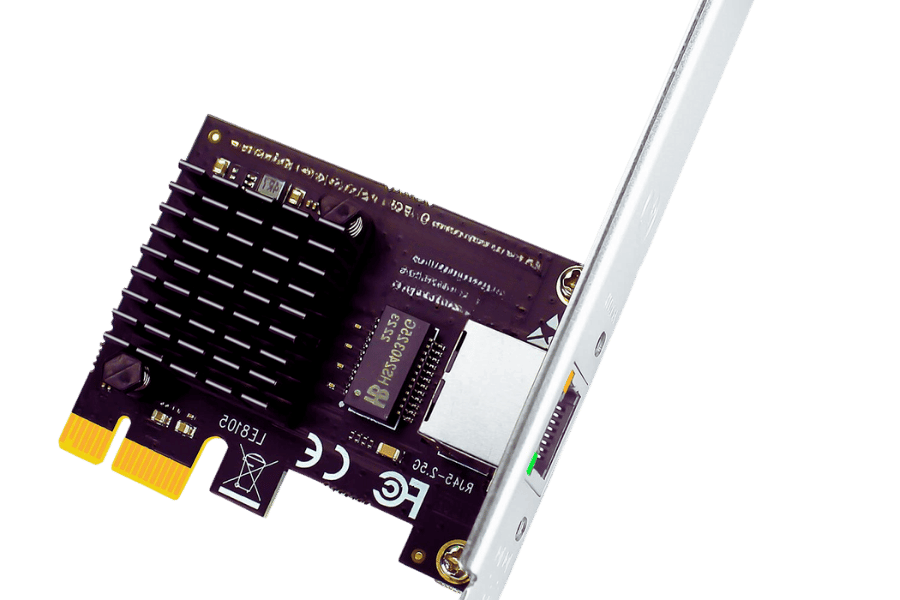
Enhancing Connectivity with Gigabit Ethernet
Gigabit Ethernet improves network connectivity by including faster data transfer speeds, larger bandwidth capabilities, and better network effectiveness. Whereas the earlier Ethernet was only capable of even 10, or at best 100 MPbs, Gigabit Ethernet transmits data at faster 1000 Mbps or 1 Gbps, which is a good enhancement on the network. Speed is of great essence because it enables one to use applications in high demand, such as watching movies in high definition, playing video games, exchanging large files, and doing video conferencing, all of which can easily be affected by delays. This also means that because the connections are made without sacrificing the speed of the network, it will also be possible to connect more devices simultaneously without any decline in the system’s efficiency. It is further described as backward effective since it does not disrupt existing Ethernet technologies but supplements them. Therefore, deploying Gigabit Ethernet is a wise move in anticipation of the current and future data traffic requirements and trends.
Why Gamers Prefer Gaming-Optimized Ethernet Cards
As a gamer, I must use gamer-oriented Ethernet cards. This component type has been created to lower latency and give you uninterrupted connectivity during gameplay sessions. Such cards include Quality of Service (QoS) technology, which enhances performance by managing and directing bandwidth and focusing on gaming traffic when used in a gigabit PCIe network adapter with internet connectivity. Moreover, such Ethernet cards usually have high speed and dependability compared to ordinary Ethernet cards, thus reducing lag and packet loss. Another potentially performance-increasing hardware, for example, a 2.5 gigabit Ethernet PCI adapter, is a handy addition when playing multiplayer games due to the tremendous speed that it adds. If I can buy a Gaming Ethernet Card, my gaming will improve remarkably, and the fun will also be advanced.
Impact on LAN Performance
The performance of Local Area Networks (LAN) can be improved by modernizing the Ethernet technology. One of the most commonly used is gigabit Ethernet due to the higher bandwidth allowing faster information transfers and effective management of resource-hungry applications. Bottlenecks in this technology are minimized, thus enabling efficient use of the network during peak hours. Additionally, using QoS features guarantees less interruption to sensitive traffic, such as streaming and gaming, by applying a prioritization approach. Such changes bring positive enhancement even to individually used computers, and thus, the efficiency of the network is optimally enhanced, making gigabit Ethernet and gaming-optimized cards core factors in enhancing LAN performance.
Are 2.5GB Network Cards Compatible with LAN Controllers?

Checking Card RJ45 LAN Controller Support
Geared about Glad 150 incompatibility between 2.5GB network cards and their LAN controllers, we first need to check whether the appropriate network card for the particular LAN controller has been designed with an RJ45 interface socket. Most of the 2.5GB Ethernet cards tend to be made with backward capability because they work on the 1GB Ethernet standards; thus, in most cases, most Gigabit LANs support these. Nevertheless, to avoid problems during upgrades and uncertain performance, whether the LAN controller drivers are provided with any updates to match 2.5GB LAN speeds should be checked. In addition, confirming that chipsets like Realtek and Intel are compatible with popular RJ45 connectors will help boost the reliability and effectiveness of the performance. It is advisable to crosscheck manufacturer specifications and the latest technical documents to be more correct about the compatibility.
Integrating with RJ45 LAN Controller for Windows
Several parameters should be considered to successfully integrate the 2.5GB network card with the RJ45 LAN controller in a Windows environment. First, ensure that the network card and the LAN controller have the latest drivers, as there might be technical problems in connectivity or functionality because of old versions. Proper devices can be found through Windows Update or the manufacturer’s website. Second, adjust the network connections of the network adapter as instructed in the Windows Network and Sharing Center. This involves Duplex Configuration; the correct duplex should be set on the LAN y speed capabilities configuration. If some technical evaluations are needed to determine compatibility with the current system, existing online technical support may help. Finally, a network verification test and some troubleshooting should be done to test and eliminate possible hardware conflicts. These steps ensure that the integration process is smooth so that the data change is higher and more reliable.
Reference Sources
Frequently Asked Questions (FAQs)
Q: What is a 2.5GB PCIe network card, and how does it improve connectivity?
A: A 2.5GB PCIe network card, also called a 2.5Gbase-T PCIe network adapter, is a customized NIC Card that connects to the PCI Express Card of a computer motherboard. Since it is rated at 2.5 Gbps, it enhances connectivity up to 2.5 times the standard gigabit Ethernet, which is the norm for most. This increased network bandwidth is beneficial for online gaming, which involves a user or many users playing a game over a network, quick transfer of enormous files, and any task that consumes a lot of data.
Q: What is the 2.5GB PCIe network adapter’s benefit compared to a standard gigabit Ethernet card?
A: The other benefits that are target features of the 2. 5 GB PCIe network adapter include support for a higher data rate (2.5 Gbps) for data traffic, greater productivity with transferring heavy data, fewer lags for online gaming, no more waiting long to transfer files, and good performance while watching HD video streams. They also have backward support for 10/100/1000 Mbps networks for any possible network and individual networks, including a gigabyte PCIe network adapter.
Q: Are 2.5GB PCIe network cards compatible with all computers?
A: Currently, most computers have suitable PCI-E slots that support using 2.5GB network cards. Still, it would help to confirm with your computer’s specifications if there is a PCIe slot on it (most of the time, it is either PCIe slot x1, x4, or x16). Furthermore, to take advantage of the 2.5Gbps speed offered by the 2.5GBASE-T NICs, the network equipment (router, switch, and cables) must also have the capability of 2.5Gbase-T support.
Q: What is the primary distinction between a PCI and PCIe network adapter?
A: PCI (Peripheral Component Interconnect) and PCIe (correct spelling – PCI express 10) are different sets of expansion blemish computers. PCIe is the new standard in technology and is significantly higher than the forming used in PCI technology. Most network card devices of 2.5 GB networks use a PCIe interface to advance such advantages as speed and effectiveness. When looking for such adapters, packaged combinations also would include PCI 802.11 g Ethernet Network and PCI E to 2.5 Gige Adapter Network Cards that perform correctly.
Q: Which 2.5GB PCIe network card should I buy?
A: When choosing the right 2.5GB PCIe network card, consider features such as operating ease, 2.5Gbase-T technology, chipset manufacturer (Intel or Realtek RTL8125B), low-profile bracket for small, narrow-profile cases, Wake on Lan feature, and driver support. You can also choose the TP-Link 2.5GB PCIe Network Card or one of the many other manufacturers.
Q: Does the 2.5GB PCIe network adapter help with gaming performance?
A: Yes, you can. A 2.5GB PCIe network adapter will help in gaming. It alters the network speed by lowering the latency and increasing the speed of data transfers, which helps eliminate lag while interacting with games online. However, keep in mind that even after optimizing your device, the speed of your internet connection and the game server itself contribute a lot to your performance while playing games.
Q: How do I install a 2.5GB PCIe network card into my system?
A: Install a 2.5GB PCIe network card. It is installed by following steps: 1) Turn off the computer and unplug from the wall power. 2) Open the computer enclosure. 3) Search for any available PCIe slot on the system’s motherboard. 4) Insert the network card in the slot carefully, making sure it locks into place. 5) Fasten the card back with the screw of the case. 6) Replace the case and plug the power cord back in. 7) Switch on the computer and install the drivers. In all cases, however, refer to your card manual for instructions on installing the PCI Express Gigabit Ethernet Balm Technologies.
Q: How fast can I expect to get over the network using a 2.5GB PCIe network adapter?
A: In perfect untested conditions, a 2.5GB PCIe network adapter is designed to provide network speeds of up to 2.5 Gbps (2500 intelligent bytes per second bandwidth utilization). Realistic speeds can be lower if there are factors such as the broadband speed from your ISP, traffic on the network, and other devices connected to your network. These adapters are also backward compatible with even slower speeds of 10/100/1000 Mbps.


